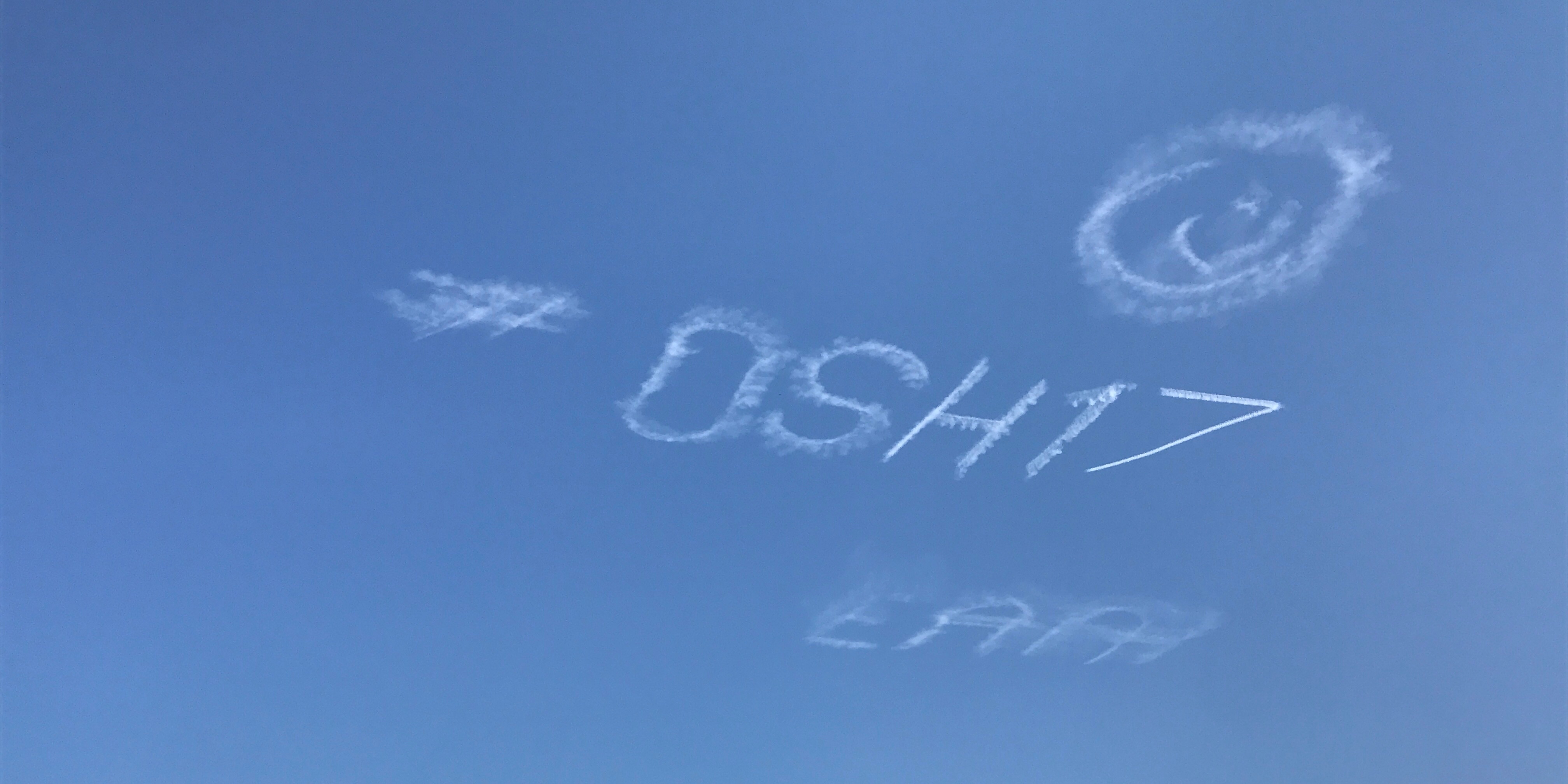Best Practices for Using a Redbird Jay in the Classroom
The Redbird Jay and Jay Velocity are two exceptional, all-in-one desktop flight simulators used in classrooms, museums, and flight schools around the country. The Jay Velocity is a beefed-up version of the Jay that can take more wear and tear in a high-use environment. I opted for the Jay Velocity in my classroom for that reason.
However, beyond the reinforced hardware of the Jay Velocity (and a bit of extra computing power), the two systems are identical. In this article, I will refer to both variants as “the Jay.”
The Jay includes a keyboard with a trackpad for easy cursor and keypad interface and should be paired with the Redbird RD1 rudder pedals to complete the package.
The simulator comes standard with the Lockheed Martin Prepar3D flight simulation engine, which Redbird also uses as foundational software in its FAA-approved flight simulators. Accordingly, students can learn the basics on the Jay and then move to larger Redbird simulators without learning new simulator software.
My classroom had eight Jays, an LD, an FMX, and an Xwind. The students' familiarity with the software made stepping up to the LD and FMX easier because they already understood how to navigate menus, load missions, and use Redbird Guided Independent Flight Training (GIFT). Therefore, they could concentrate on learning the location and operation of all the switches, knobs, buttons, and avionics — and on taking advantage of the more expansive visual system to practice new VFR maneuvers.
Treat the Flight Simulators Like Airplanes
Let’s assume you have several Jays in your classroom. You will have enthusiastic students willing to jump on them and start flying as soon as possible. If you are not careful, they will fly inverted at 400 feet in no time.
While perhaps you have the next Sean D. Tucker or Patty Wagstaff in your class, even those legends started by keeping the blue side up and the brown side down. So, how do you get your students to treat the flight simulator like a learning tool rather than a video game?
The key is in the approach from the very beginning. As the teacher, you must instill a safety-oriented attitude and respect for the equipment. I told the students on their first day using the flight simulators to treat them like real airplanes. I reminded them that the sims are not video games, and anyone attempting to fly one in such a way would promptly lose their privileges using it.
That said, if the students completed their lessons, I occasionally would allow them to fly inverted with their hair on fire. I used that opportunity as a carrot, motivating them first to learn how to fly properly. It was not a regular occurrence, but an effective reward nonetheless.
Use flight lessons
If you are a flight instructor or a pilot teaching an aviation class, you can demonstrate the maneuvers you want students to learn. However, if you are not a pilot or a CFI, then you have options created by Redbird, which are effective tools for showing students how to fly the simulators.
Redbird offers free STEM lessons for all owners of Redbird flight simulators, regardless of model. The lessons start with an “Intro Flight” and progress to takeoffs, landings, and more. You can download the free lessons easily from the Scenario Store within Redbird Navigator.
Redbird GIFT
The STEM lessons are a selection of the comprehensive library of lessons included with Redbird GIFT.
A GIFT mission provides a short video explaining the maneuver a student is preparing to perform, incorporating points of view from inside and outside the aircraft. If you have a Jay hooked up to your TV or LCD projector, you can watch the video together as a class before a mission and discuss the maneuver in more detail.
Each mission also includes a text portion further explaining the maneuver. The text has helpful tips and even common errors that students may experience.
Once students have watched the video and read the material, it is time to fly the mission. During the mission, students have a virtual, AI-based flight instructor who explains how to perform the maneuver and reminds them of the Airman Certification Standards (ACS) as they perform it.
After the student completes the mission, s/he receives percentage scores for each portion of the maneuver and an overall pass/fail grade determined by adherence to the ACS. The scores are color-coded. Students are looking for green all the way through their assessment. Yellow indicates an area that fell outside the tolerance for the maneuver.
Students love to go back and try to beat their scores or, even better, the scores of their friends. When this happens, students take responsibility for their learning, and you are there to serve as a guide.
As a teacher and flight instructor, I used GIFT with my classes each year. Most students progressed through the first lessons in a few hours with passing scores. Even better, students wanted to come in before or after school to keep working independently!
The payoff of GIFT is that it works when transitioning to a real airplane. I have flown with many of my classroom students in aircraft at our local flight school. I provided discovery flights for some, and others started their flight training.
Students who have used or completed GIFT are leaps and bounds ahead of everyone else getting into an airplane for the first time. They have an incredible amount of prior knowledge, including the mechanics of the airplane and how it behaves in various phases of flight. They understand trim and can successfully do it the first time in an airplane.
Students are surprised at how easily they can control the real airplane. In fact, they say most often that it is easier to fly than the simulator.
Don’t forget headsets
So, what do you do if you have several Jay simulators in your classroom running GIFT simultaneously? You get headsets!
Be sure to get headsets for each flight simulator in your room. You will be so happy you did. With a headset, each student is immersed in the lesson with the instructor’s voice, engine noises, and even air traffic control (ATC)!
I chose gaming headsets with boom mics, although basic earbuds can work, too. I also had aviation headsets on hand for enhanced realism.
Depending on the size of your room and the number of students in your class, you may be able to teach half of the kids during part of a period while the other half of the class is learning on the Jays, then switch. You can display a leaderboard for each maneuver at the front of the class with the top scores. Allow students to try to beat those scores. As they do, they will learn to fly with finesse.
Use the Hidden Menu Options
Several additional options are available in the hidden menus. To access them, launch a flight, and once unpaused, press the ALT key. A row of menu options will appear at the top of the screen.
![]()
Vehicle
The first option is to try more aircraft. The aircraft selections are under the Vehicle menu. There are dozens of different aircraft and livery variations to try.
Additionally, you can change the registration and tail number. In my class, we changed the tail number to that of one of our local training aircraft at our flight school. When the students went to fly at the flight school, they were already familiar with the number.
World
If you click on the World menu, you will find many more weather customization options from which to choose. The weather selections in the default Navigator Dispatch window allow for wind, cloud, and other options like precipitation. In the World menu, you can choose from multiple wind layers and directions and cloud layers and types. In the real world, the wind on the ground and the winds aloft can vary greatly.
There is also an option to use real-world weather. With an active internet connection, the flight simulator will download approximate real-world weather and apply the meteorological conditions accordingly. The ATIS/AWOS will read correctly for the weather, too.
Network
Under the Network menu is the multiplayer option, which significantly enhances realism by allowing more than one student to occupy the same airspace or airport. I used this feature frequently to demonstrate non-towered airport operations. It is a great option for group work that engages multiple students simultaneously.
Students on two different Jays that are networked can start in different aircraft at the same airport. The start point on the aircraft is selectable as an option as well.
As the first student makes the call to take off, the other student can see the plane accelerate down the runway and lift off. Once the first student calls out that s/he is turning crosswind, the second student states takeoff intentions and begins the takeoff roll. The first student can see the second student as s/he turns downwind.
The scenario teaches pilots how to apply proper spacing in the airport traffic pattern and take turns speaking “on the radio.” At one point, my class had eight different aircraft flying in the same airspace. Needless to say, it got very hectic.
What if you want to show students what being in a control tower is like? The multiplayer allows for that, too! One student may select controller instead of pilot as her role during the multiplayer setup.
Once the session starts, the student who selected the controller option will be in the control tower with a radar screen and a 360-degree airport view. On the radar screen, s/he can see the airspeed, altitude, and flight path of all aircraft in the airspace. Additionally, the student can open separate windows focusing on one or more aircraft to see it up close.
Using these features, you can train one student to act as a controller with proper phraseology and another as a pilot who follows instructions with proper phraseology. For even more realism, put them in headsets with an intercom. The Jay has an option to use a microphone in multiplayer, too.
When you or a student are not acting as ATC, you can enable computer-based ATC with a simulated controller under the Vehicle menu.
Scenario
Finally, you can find several bonus missions in the Scenario menu — from a Civil Air Patrol search and rescue mission in the mountains to a foul weather water rescue. These missions can last an hour or more. They are challenging and promote sound aeronautical decision-making.
Evaluate Additional Software and Hardware Options
If you want to add another flight simulation engine to your flight simulators, you can ask Redbird to install X-Plane at the time of order. I recommend having the company handle the installation to ensure the flaps and trim controls are mapped correctly. Otherwise, you may be limited to key commands for flaps and trim.
While many Jay customers are satisfied only using Prepar3D, adding X-Plane brings a few primary benefits — namely, the variety of aircraft is different, and many flight simulator operators prefer the graphics and flight physics of X-Plane. With the X-Plane addition, the airport environment, runways, taxiways, textures, and nighttime lighting look great on the Jay.
The Jay comes with multiple USB and USB-C inputs, allowing you to easily add hardware components for specific use cases. Since our local flight school uses aircraft with a Garmin GTN650 touchscreen GPS and a GFC500 autopilot, adding those to a flight simulator in the classroom made sense.
We purchased peripherals that worked great with X-Plane on our Jay. After installing and configuring the necessary software and drivers onto the Jay, we had the same interface in our classroom as the real airplane. The Jay had more than enough processing power, graphical capability, and speed to handle those peripherals.
In addition, we also added a G5 backup PFD/HDI, which is also in the aircraft at the flight school. Students who began flight training at our local flight school arrived with solid overall knowledge of the avionics in the airplane, thanks to our Jay with the add-ons.
The Bottom Line
In my class, we loved Prepar3D on the Jay for the ease, quick start-up, STEM lessons, and GIFT Private Pilot. We also liked the ATC option in Prepar3D.
Adding X-Plane provided more detailed graphics with sharper textures and more customization with additional hardware add-ons.
With either setup, the Redbird Jay Velocity is a solid choice as a desktop flight simulator for a high school aviation program. It is a robust, all-in-one, easy-to-operate device that holds up to the rigors of the high school environment.
Share this
You May Also Like
These Related Articles

Cross-Country Flight in a High School Classroom? There’s a Sim for That.

Basic ATC Communications on a Redbird Flight Simulator